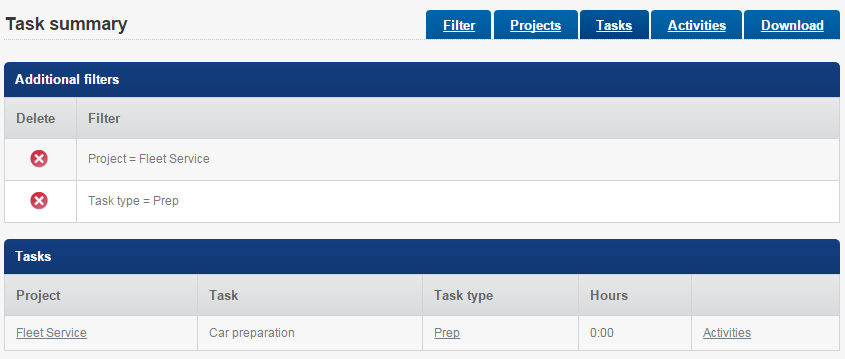Checking Project Activity (Timesheets)
Project Managers can see the activity on their projects using the Project activity page. The information can be filtered by project, task, task type, dates, worker name, and timesheet status.
Project Status
-
Live projects: these projects are currently either:
-
-
having time assigned to them (active)
-
are expected to have time assigned to them in the future (dormant).
-
-
Active projects: these projects are currently having time assigned to them.
-
Dormant projects: these projects are inactive, but they could become active again in the future.
-
Closed projects: these projects are inactive, and won't become active again.
Steps
-
Sign in as a Project Manager.
-
On the Timesheets page, select the Projects button.
-
Select the
 link on the Projects page.
link on the Projects page. -
Update the relevant options under Projects and tasks, Activity, and Timesheets.
-
Select the Projects, Tasks, Activities buttons respectively to filter the project details. When the relevant page has loaded you can use further filters to restrict
Tip: The details can be downloaded in CSV format for viewing in Microsoft Excel.
- Any filters that you build on the Projects, Tasks, and Activities pages will automatically be used when you download the file.
- Build additional filters by clicking the underlined words (for example, to build a filter to include a certain project, click the project's name. Then, to include certain task types just for that project, click the task type).
- Remove filters by selecting the ![]() button.
button.
Show ...